Update Software Using a Computer
Situation: You want to have a software update on your OPPO phone using a computer.
Here are the steps to have the software update using your computer:
Before doing the update, please make sure that you have a good network connection and that you have backed up your phone.
1. Using a computer, visit your local OPPO support website.
2. While on the support homepage, scroll down to [Convenient Services] then click on [Software Updates].
3. Check if your phone has an available update then click the OPPO Phone model that you want to have the software update.
4. Read the software update information then click on [Download], then at the bottom left part of your browser will show the file and the time it needs to complete the download.
5. Once the download has been completed, click on [Show in folder] then look for the software update file.
6. Connect your phone to your computer, then choose [Transfer Files]. On your computer, a pop up will show then click on [Open device to view files].
7. Open the two folders on your computer, then drag the Software update file to the phone storage folder. Wait for it to finish transferring.
8. On your phone, go to [File Manager] > [Phone Manager] > then look for your device's Software Package. Double-click on the file to download and wait for it to be done.
You will select english then you will see install from storage click it and select the cph1969ex_11_OTA.
Under the Recovery Mode, tap [Install from storage device] > [Install from SD Card/Phone Storeage], find the firmware package.

If any application is not compatible with the downgraded Official Version, uninstall the application and go to the OPPO App Market to download and install it again.
Warning


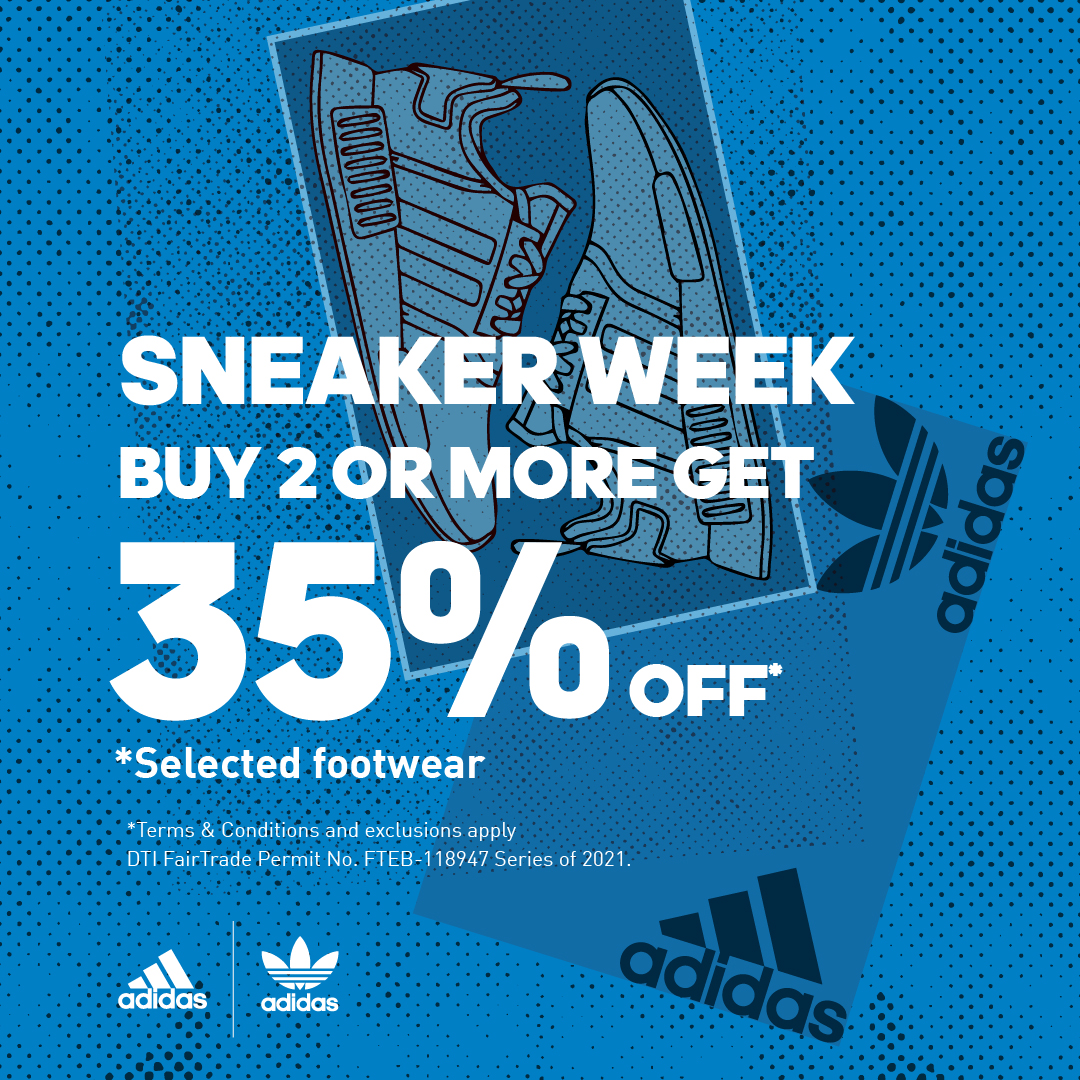






0 Comments